Application development has been one of the major tasks of the developers. They can either develop Web, Mobile or Gaming applications depending upon their requirements. To develop these kind of applications the developer needs something powerful which is called as an IDE.
An IDE(Integrated Development Environment) is an software application that will be used for code,debug and run your application in your respective environment.
There are many IDE’s available, but in this blog we are going to see two powerful software’s which are used mostly among the developers. We’ll also see how we can install this and what’s the difference between these two software’s.
Visual Studio
Visual Studio is an IDE developed by Microsoft which is used to code,debug and run the respective applications. According to Wikipedia, Visual Studio supports around 36 programming languages and the advantage of using Visual Studio is the code editor and debugger will support all these programming languages and also it supports cross-platform.
The first version of Visual Studio is Visual Studio 97 which came in two editions Professional and Enterprise and later on it evolved so much to support lot of programming languages and the growth of Visual Studio seems to be awesome.
Supported Editions
Now Visual Studio comes in three editions such as,
- Community Edition – If you want to use it for free, you can make use of this edition.
- Professional Edition – If you are an enterprise, you can use this edition but some of the features will be missing when compared to enterprise edition.
- Enterprise Edition – If you are and enterprise and if you need all the features, just go for enterprise edition.
How to Install

Visual Studio is not an light–weight tool, so please make sure that you have an good configuration machine to handle it. I would suggest an SSD if you want to run Visual Studio in your respective machine or else you must have 16 GB RAM.
If you want to download Visual Studio, visit visualstudio.com and download the respective edition and choose the necessary packages you want during the installation.
Visual Studio Code
Visual Studio Code is an open-source, light-weight code editor which was developed by Microsoft which uses Electron framework. It has powerful out-of-box feature called Extensions where it make vs code from text editor to an IDE and also it supports cross-platform.
There are various debuggers and compilers available for various language. You can install these extensions just in one click and you can make use of that.
VS Code was announced on April 29, 2015 by Microsoft at MS Build 2015 conference. It also has been evolved a lot and it has become more powerful with the extension feature.
How to Install
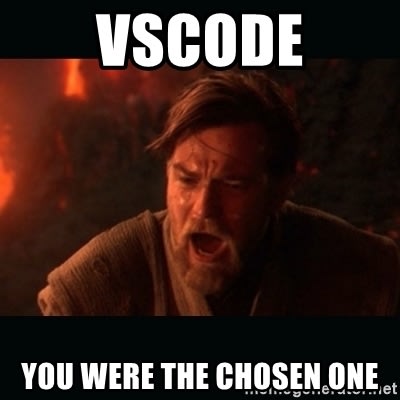
You don’t have to worry about the configuration of your machine if you choose vs code. It’s an light weight tool and it loads faster. And it has lot of themes available where you can customize your vs code editor based upon your need.
For installing vs code, visit code.visualstudio.com.
What’s the difference?
We have seen about Visual Studio and Visual Studio Code. We shall see some of the key differences between so that you can choose the right software as per your requirement.
Download Size
The size of the Visual Studio download file is smaller but when you select the packages to install, it will take lot of data and also lot of time to install.
Visual Studio Code download file is very negotiable. You can just install the downloaded file.
Debugger
Visual Studio has an built–in debugger which can be used for all programming languages.
Visual Studio Code doesn’t have an debugger, but if you want you can install from extensions.
TFS(Team Foundation Server)
Visual Studio have support for Microsoft’s version control system i.e Team Foundation Server.
Visual Studio Code does not have support for Team Foundation Server.
Machine Configuration
Visual Studio doesn’t support lower end PC’s. It should have good configuration to run it.
Visual Studio Code does not dependent on the configuration as it can also run on lower end PC’s.
Extensions
Visual Studio Code has more number of extensions which will increase your productivity.
Visual Studio has less number of extensions but indeed most of the operations will come as an part of installation.
Conclusion
I use both Visual Studio and Visual Studio Code. VS code loads faster than Visual Studio but more number of operations can be done only in Visual Studio. So based upon your requirements choose the right software or else you can also try out both the software’s.
In our next blog, we shall explore about some useful extension in Visual Studio Code.
Happy Coding!
Cheers! 🙂

Leave a comment